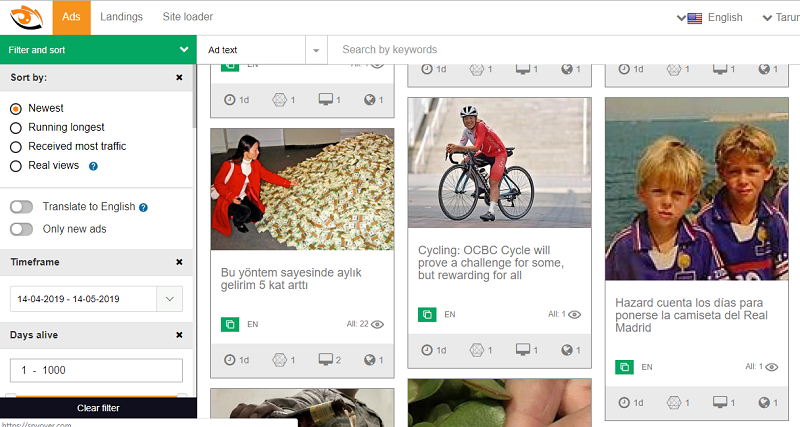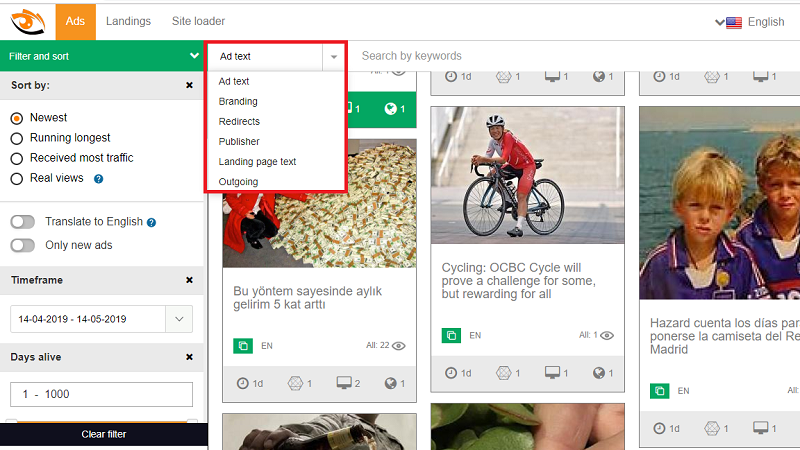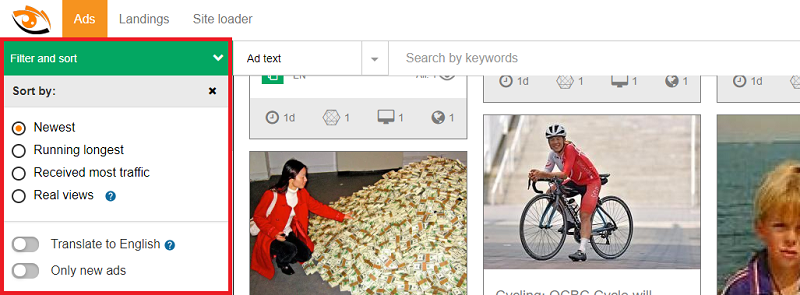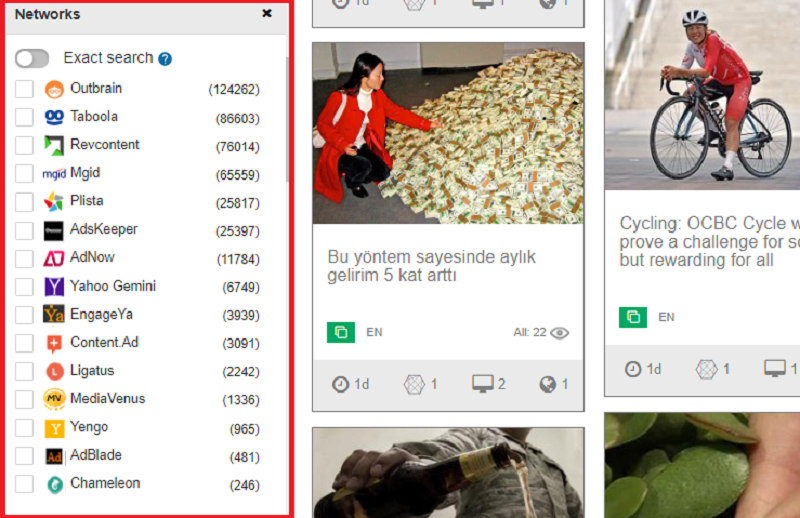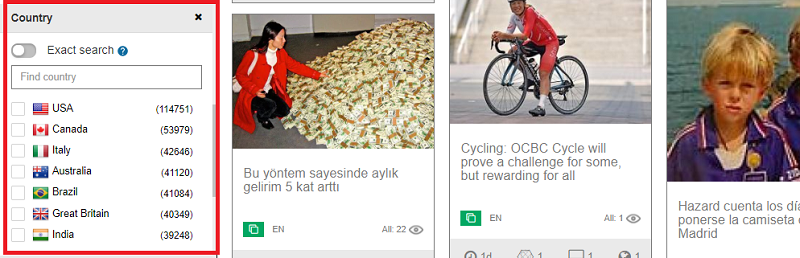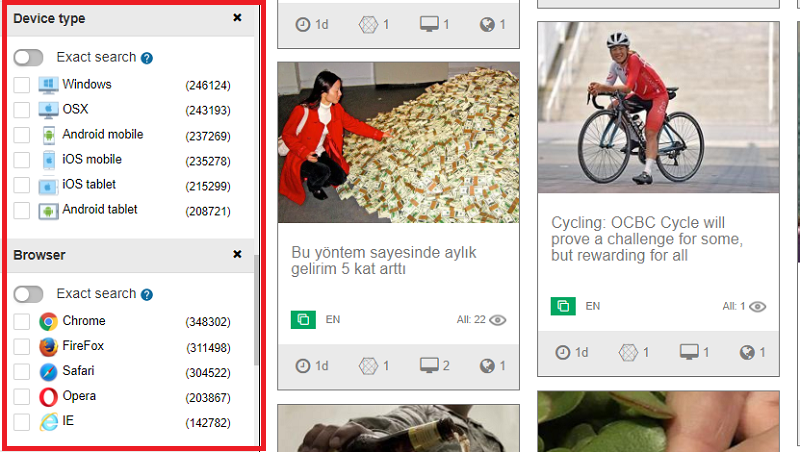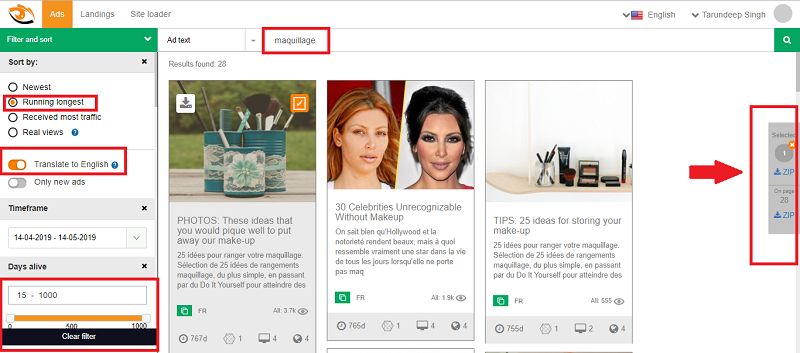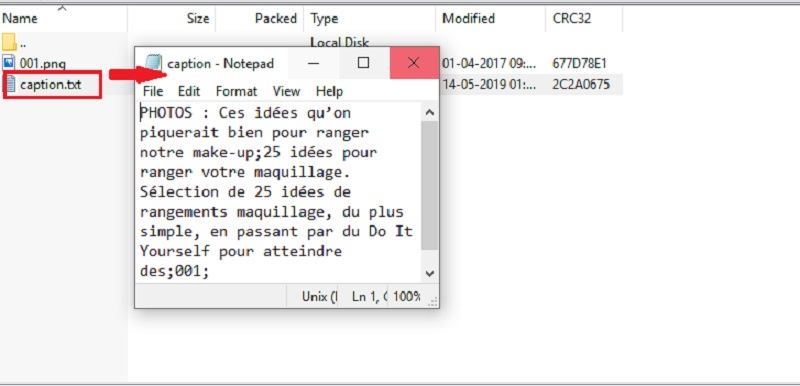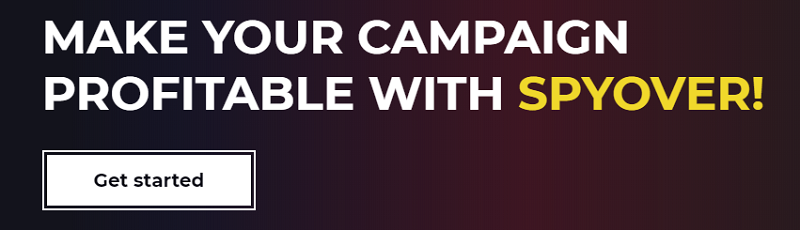Who does not like to have a sneak peek of what ads their competitors are posting?
Besides that, it even gets interesting when one can also get to know in which traffic sources?
Well, this is the best thing about any spy tool!
Having said that, here you will discover an honest review on SpyOver. It is a tool designed to oversee and spy on the native ads.
Cutting the long story short, let’s get into the detailed, SpyOver review.
Overview
SpyOver is an efficient spy tool that allows you to track the competitors’ ads on 15 traffic networks and from 115 nations around the globe.
It enables the user to extend the search by:
- Brand
- Online Market
- External Links
- Keywords
- Landing text
- Redirect Chain
Moreover, you are also given an added advantage by filtering your search on the basis of language, country, operating system, browser, tracker, partner network and the date of impression.
Besides that, you can also filter your search by pre-landing pages also known as transit pages. But this feature is functional in a separate section. This is the reason why it has always been complicated to locate an interesting pre-lander.
Even here the filters are available, similar to that in the Ads section. It is located on the homepage, where you can find a comparison table and it also displays the other tracking system.
The Header page consists of the 3 links:
- Ads – a section where you can specifically work with ads
- Site Loader – it allows you to download different web pages and substitute links
- Landings – place to search sites, landings, pre-landers, and apps.
Having said that, let’s have a closer look at the various sections offered by the tool.
Ads Section
In this section, you can draw an analysis of your competitors’ ads by searching them with your filters on for more specific research.
After entering the desired keyword in the search bar, you can filter the search by:
- Ad Text
- Brand
- Publisher
- Redirects
- Outgoing link
- Landing Page
You can find the filter and sort options at the left. Probing further, let’s understand every section in detail.
Sort By
Under this section, you will find the option “Translate to English”. It enables you to search for the ads in the language that you are unaware of. This makes the system display the ads in English which are searched in other languages, so as to make you have a better understanding of these ads.
Apart from this, you also have an option to sort only new ads. Moreover, you can select different views:
- Running Longest
- Newest
- Received most traffic
- Real views – here you can check out for the trending ads based on a specific period, country or device.
Time Frame
Here you can specify the time period for which you want to search the ads.

Days Alive
Here you can filter the ads by entering the specific time span when they were live.

According to the experts, one should search for the ads that have been active for no less than 3 days and eventually raising the bar to 7, 14, 30 days and so on. Thereupon, you can look for the ads that have been a hit among the users and in rotation for quite a long time.
Networks
As mentioned above, Spyover oversees the traffic from 15 sources. All these networks are available in the filtering section.
Country
This section allows you to have specific searches related to the countries you desire to get the results for. Moreover, you can get more precise results by turning on the switch “Exact Search” in the section.
DeviceType/Browser
As the name suggests, this filter allows you to search the ads on the basis on device type or browser they are available on. Even here you can turn on the “Exact Search” too.
Affiliate Networks
This filter is helpful when you are looking for a specific offer and want to analyze how your competitors’ are working with it.
Tracking Tool
This filter as the name suggests works as the tracker.
How to use SpyOver?
Now let us explore, how this tool function does.
When you are done with filtering the ads that are relevant to your desired search and discovered what you were looking for, you can then select the ads and download the same as an archive.
For example, you want to search for the ads for the makeup products in France.
Enter the word ‘maquillage’ which is a French word for ‘Makeup’
Sort by selecting the option ‘Running longest”, in order to get the ads that have the longest rotations and are at the top of the list.
Moreover, you can also observe the ads that have been in rotation for the specific time period.
I also turned on the option ‘Translate to English’ as I want to understand what the ads are about since I do not know French.
Following this, I can select the specific ads that I like or I can also select all the ads that are displayed on the page.
The selected ads are then combined into a downloadable ZIP file.
It consists of the images and a text file with the ad texts in the source language (in this case, it is French)
You also have the option of getting a detailed analysis of the ads and fetch as much information as possible. Let us pick one of them and have a closer analysis.
Here you will witness the ad statistics, country, device and traffic sources.
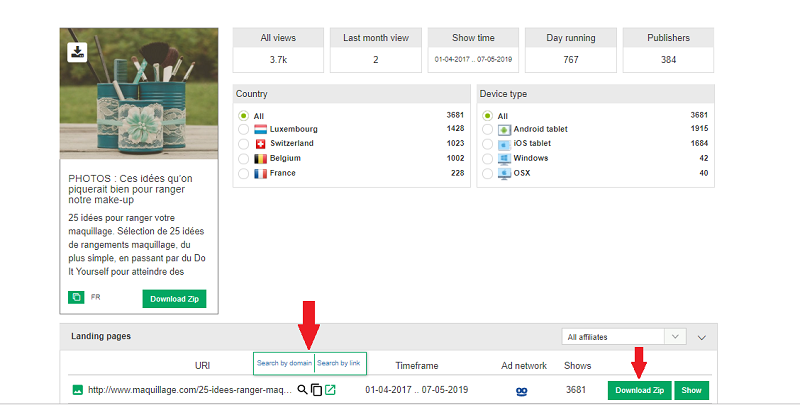
Besides that, you will also see a pre-lander link attached to this ad.
You can download or view the pre-lander page directly from this section.
Landing Sections
This is yet another big section in Spyover. It is used for searching the landing pages, pre-landers, and sites.
It is just similar to the Ads section, except on difference. The difference is that only sites are being dealt with here and not ads.
You can also search the text that is in the URL domain, meta tag, page contents or outgoing link.
Let us understand through an example. I have entered the word ‘maquillage’ and selected the ‘landing text’ as the search area.
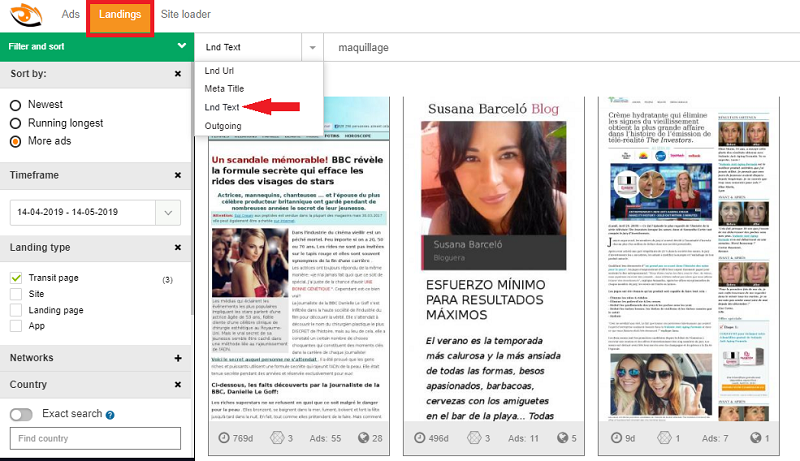
Similar to that in the Ads section, here also the sorting and filtering remain the same except some minor differences. Therefore, you can relate to the descriptions given above.
When you are working with the landings, then you should be mentioning the filters such as Site, Landing page, Pre-lander or App.
As you put a mouse over on a landing page, two buttons will pop up. These buttons allow you to either download or open it in a new tab.
When you click on the landing page the image will directly be redirected to a new tab.
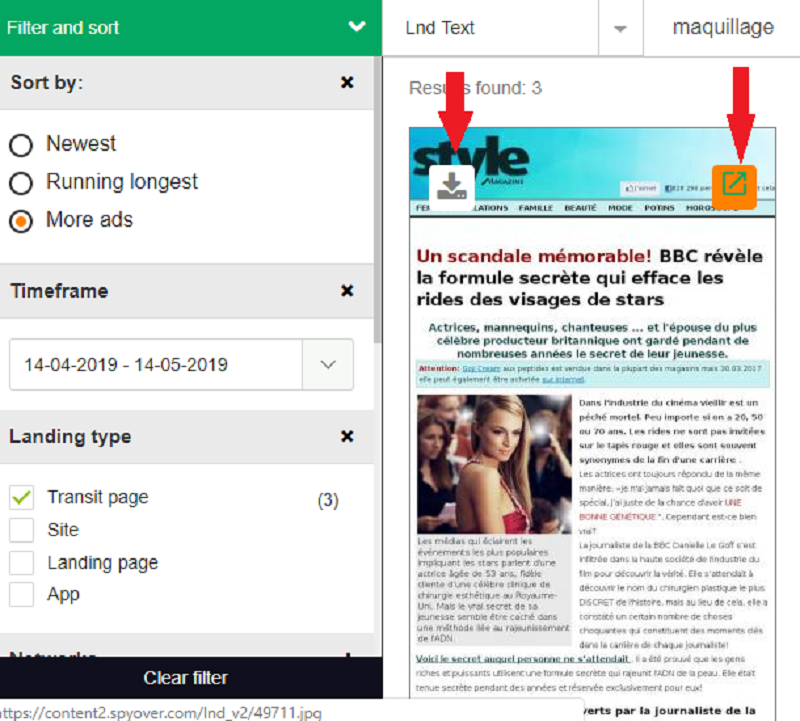
Site Loader
Last but not least, it is an important section. It is a feature that enables you to copy pages.
Let us assume you have already decided which competitor’s page you will be redesigning.
You can copy it at once and substitute the link with yours.
To do so, you must follow the instructions given below:
- Enter the link in the ‘Enter link ‘space
- Checkmark the relative pre-landing pages
- Insert your offer links into the field ‘Replace links’
- Click on the ‘Go Load’ button
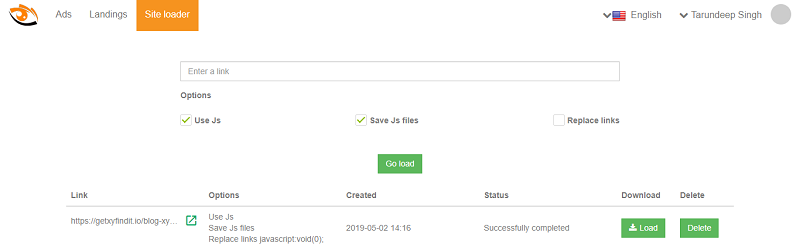
Benefits of using Spyover
- Can spy on the ads spread via 8 networks and across more than 70 countries
- Spy on your niche subject by employing advanced filters
- Sort ads by its traffic/duration/views
- Comprehensive statistics for every ad to analyze them
- Download landing pages and creative
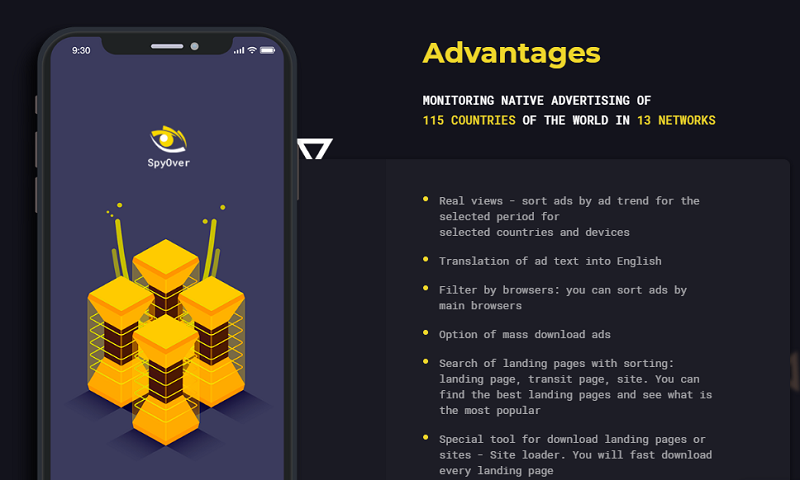
Spyover User Panel
Spyover has a user-friendly interface. Once you visit the site, you will discover the signup option at the top right. Click on it and fill in your details in the signup form. You are now good to go.
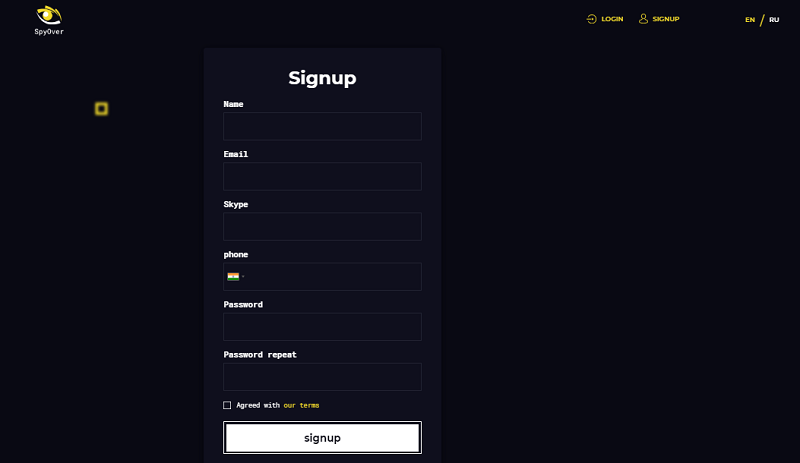
Pricing Plans
Spyover is not expensive software. They offer 2 plans Professional and Corporate which are tagged at $149 and $299 respectively.
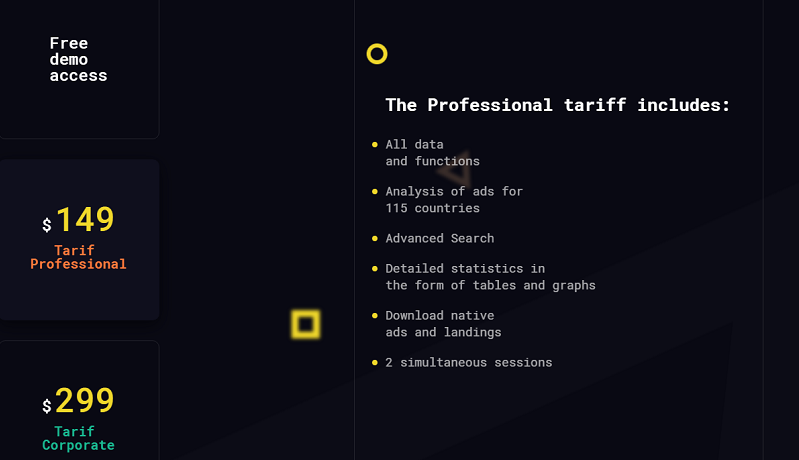
Wait! We have, good news for you…
Amritsar Digital Academy offers you an exclusive discount of 20% on this tool. All you have to do is use code ‘ADA20‘ and get your software at the best deal ever.
Payment Modes
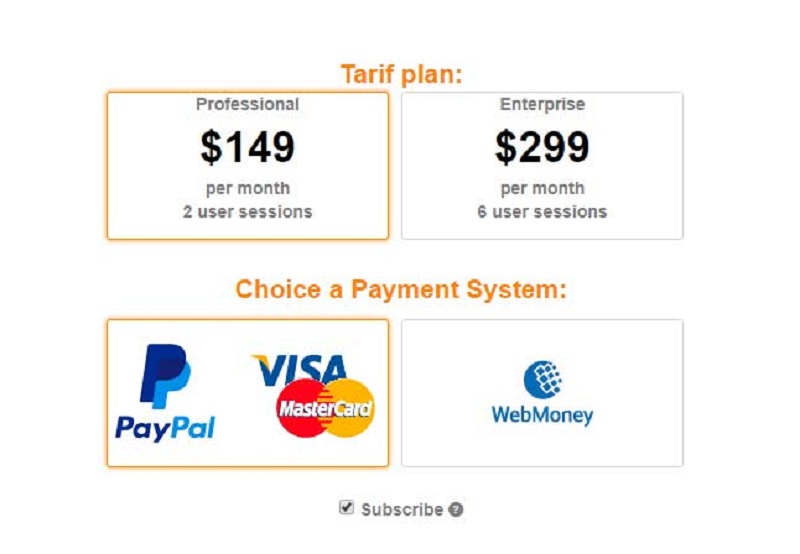
Final Thought
It is an easy to use panel, where one can find interesting creatives. That is you can view and download any ads posted by your competitor’s with their ad text in the same profile. I would highly recommend this software to every media buyer to have a deep analysis of their competitors’ performance.
You can also get some real reviews on the trending software here, that are beneficial in digital marketing.