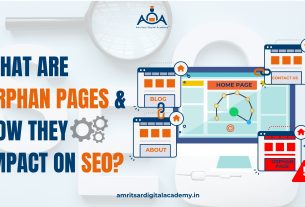Hey there!
Today, I will share everything you need to know about using Google Business Profile Manager to boost your local SEO. Maintaining business profile online enhances the visibility on Google search engine. Your customers can reach you through Google Maps and Google Search.
Google business profile plays major role in the local SEO of your business because most of the customers research about business online before reaching out to you. Take few minutes to read this article and you will know all the aspects of Google’s business profile which helps you a lot to boost your local SEO.
Table of Content
- What is Google Business Profile Manager?
- Importance of Google Business Profile Manager For Local SEO
- Advanced Features of Google Business Profile Manager
- Essential Steps to Setup Google Business Profile Manager
- Tips for Optimizing Google Business Profile Manager for Local SEO
- Common Mistakes to Avoid When Managing Your Google Business Profile Manager
- Conclusion
- Frequently Asked Questions
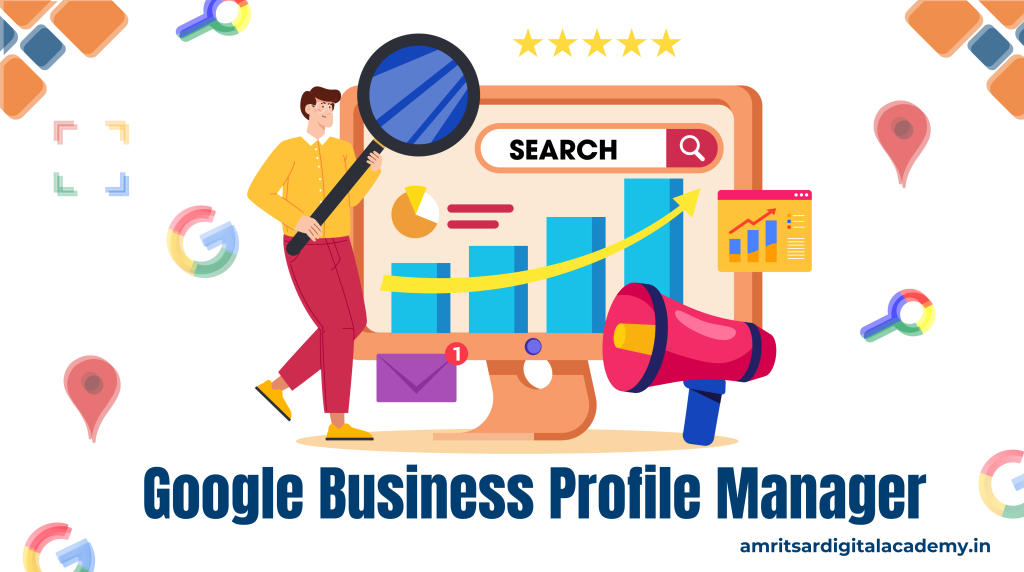
What is Google Business Profile Manager?
Whenever you search on Google about the business you might see search results on the sidebar with some information about the name of the business, location, phone number, images, and online customer reviews. Google business profile formerly known as Google My Business. Google business profile manager allows you to manage the online presence of your business on the search engine Google. It is the best way to provide information about your business to your customers online.
Your customers can reach to you via Google map directions. Google business profile manager is powerful tool that helps businesses manage their online presence across search engines including search and maps. It allows you to create and update your business profile and ensure that customers have accurate and up to date information about your business.
Importance of Google Business Profile Manager For Local SEO
Google’s business profile is very important for any business looking to enhance its online presence and attract local customers. Here are some key reasons why it is important:
Higher Online Visibility
Google business profile manager helps your business profile to optimize in good manner which enhances the chances of your online visibility. For your potential customers it will be easy to find you.
Increase Customer Engagement
Customers can leave online reviews and ratings which can build trust and credibility for your business growth. Responding to reviews shows that you value customer feedback which results in increased customer engagement.
Visual Content Appeal
Adding high quality images and videos can make your profile more attractive, and engaging which gives potential customers better sense of what your business offers.
Reach to Your Target Audience
Google My Business helps you to define your service area or add categories to help your business reach relevant customers.
Advanced Features of Google Business Profile Manager
Google business profile manager offers several advanced features that can help you maximize your local SEO efforts and engage with customers more effectively. Here are some of the key advanced features:
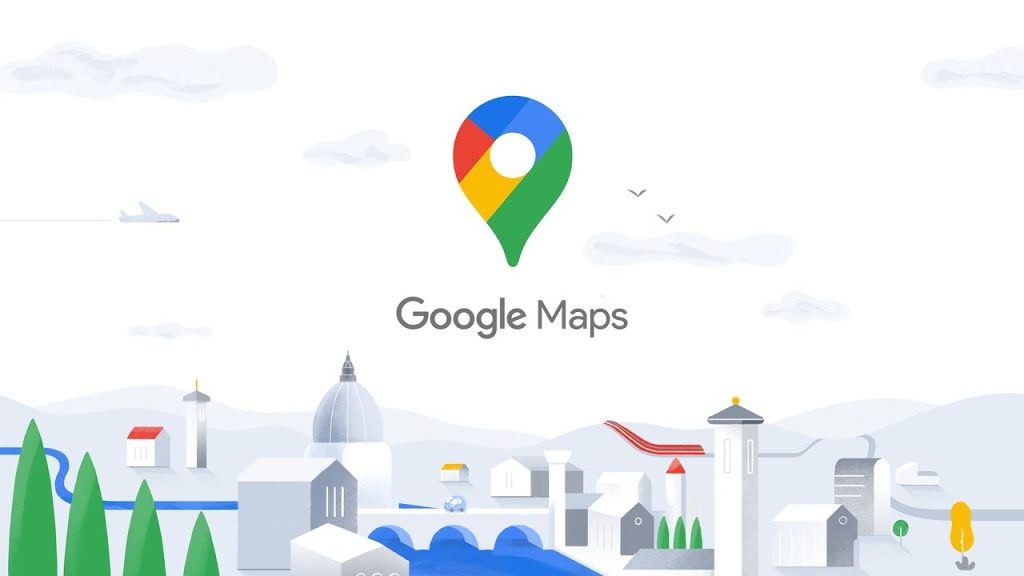
Google Business Profile Leverages AI
Google introduced AI feature in Google Maps which helps to find local businesses according to the specific needs of the user. The Google Maps suggests personalized recommendations for conversational search queries.
Reviews From All Platforms
In Google my business account showing the results of customers review is changed. When you click on the review section of the listing you will be redirected to new tab where you receive all reviews from different platforms like Tripadvisor, Google, and UberEats.
Adding Social Media Profiles
You can add your other social media profiles also to build social networking links. Without wasting extra time searching social media profiles on the new tab, users can directly visit business social media profiles from their Google My Business account.
Posts From Social Networks
Google business profile now include visual content images of businesses from their social media accounts. Google has implemented option that allows published content on your social media directly on your business profile.
Booking Services
Google business profile manager now gives booking button in the service section on your business profile which helps to increase the sale of your services by directly book a service from your business profile.
Essential Steps to Setup Google Business Profile Manager
For local SEO Google’s business profile plays major role in ranking higher in local searches. Most of the local searches include “near me”, contact numbers, and online ratings which are only provided by Google’s my business account.
Follow these easy steps to create and set up your Google Business Profile:
- Sign in to Google Account
- Log in to Business Profile Manager
- Enter the name of your business
- Choose the primary business category
- Add your business address
- Specify service areas (Only for Service Area Businesses)
- Add your phone number and website
- Complete your profile
- Verify your listing
1. Sign in to Google Account
The first step is to create G-mail account before the Google business profile manager is set up. If you already have your G-mail account then go to the next step.
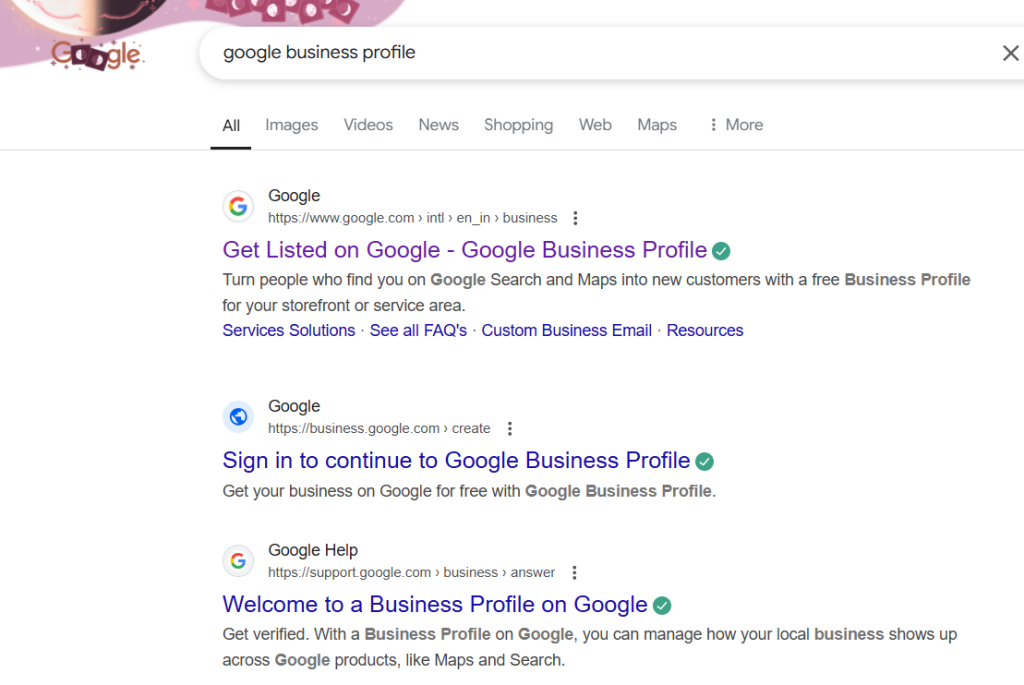
2. Log in to Business Profile Manager
The next step is to open your Google business profile and click on the manage now button to manage your business profile.
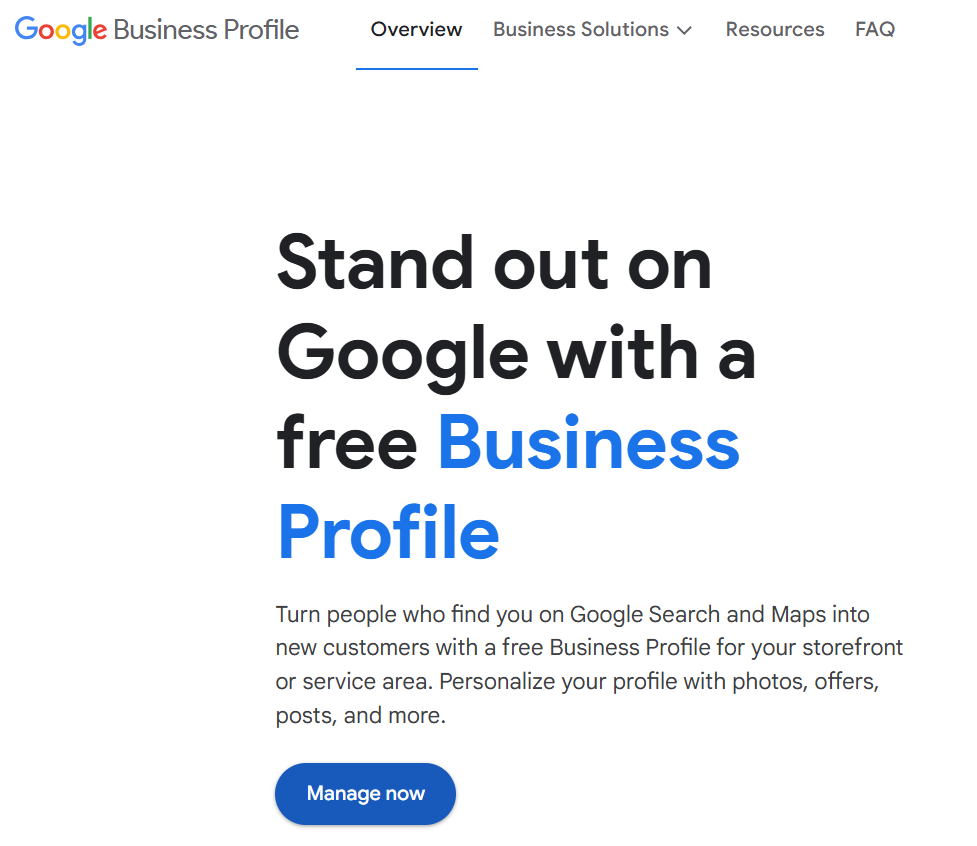
3. Enter the Name of Your Business
Next you need to enter the name of your business in the Google business profile manager. The screen will appear like this
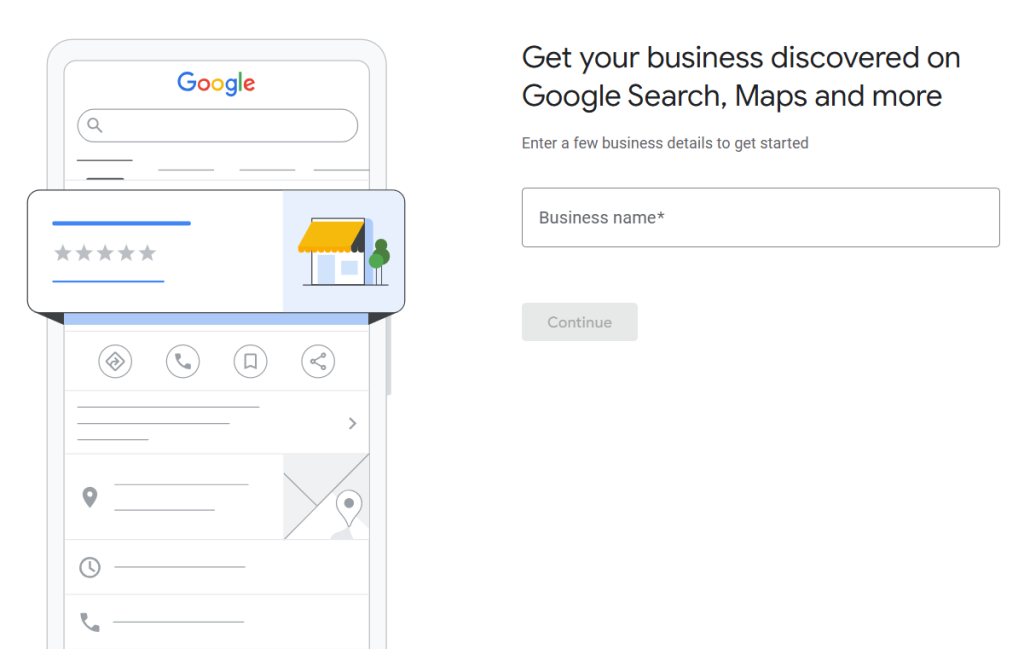
After continuing you need to confirm your business name and go to next step.
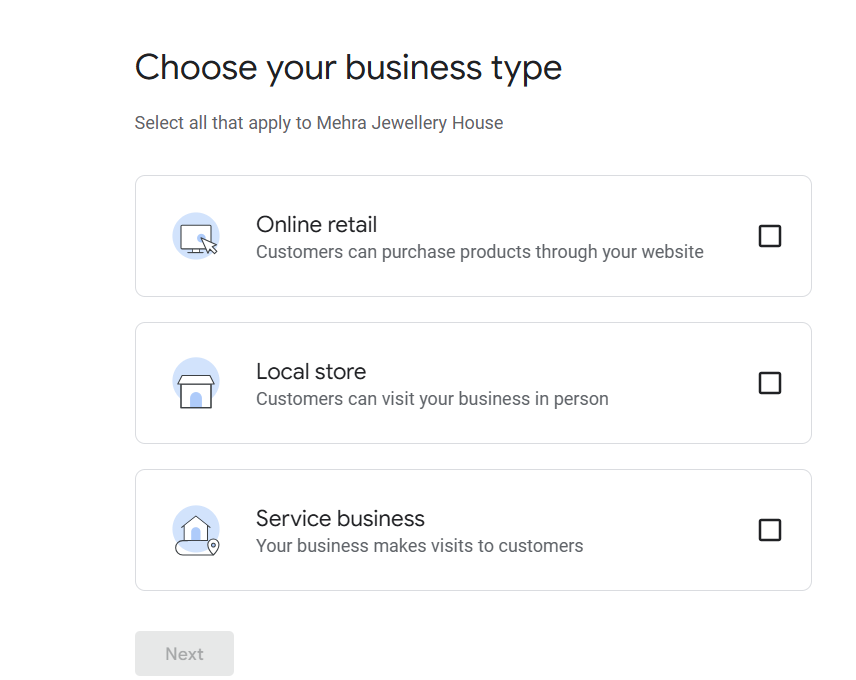
4. Choose the Primary and Secondary Business Category
The ranking of your Google search depends on the categories you selected on the Google business profile manager. These categories specify your business accurately. You can add primary category and 9 other secondary categories related to your business profile. Also you can change your categories any time whenever you want according to your reasons in the Google business profile manager dashboard.
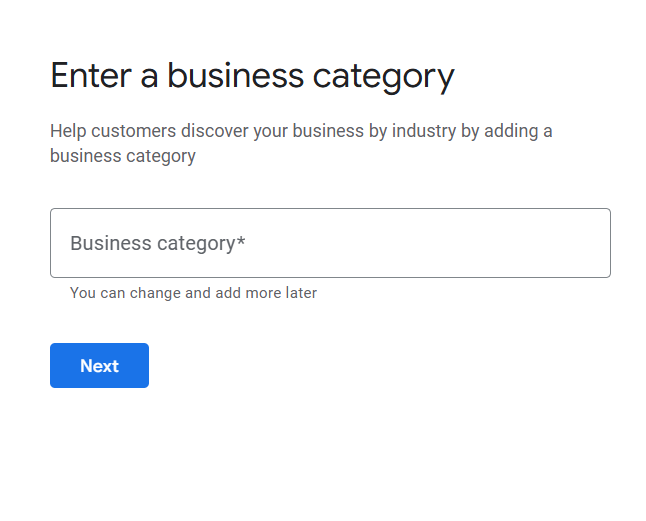
5. Add Your Business Address
If you have physical location or store where your business is located then you select the “yes” option and enter accurate and up to date details of your business address.
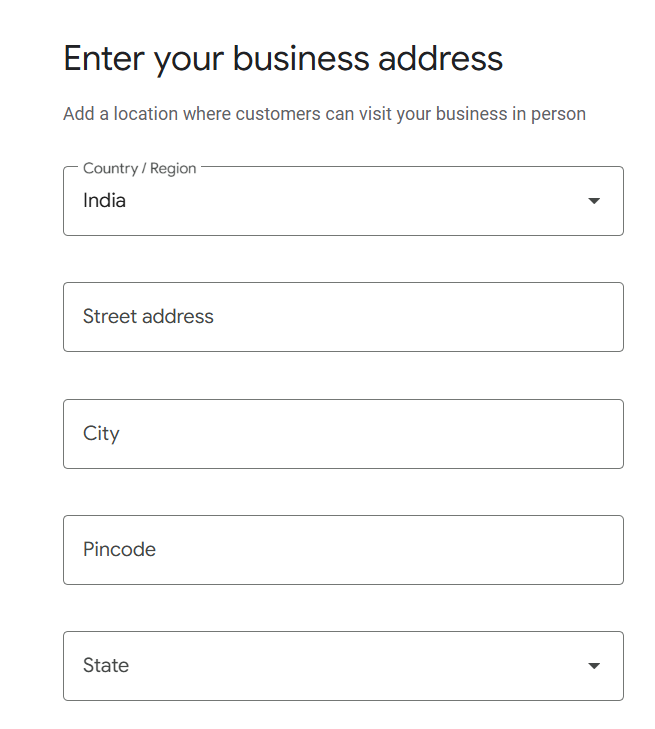
6. Specify Your Areas (Only For Service Area Businesses)
This option is for those who don’t have fixed storefront but serve customers in multiple locations, such as delivery services, home services, and mobile professionals. You can add up to 20 service areas.
7. Add Your Phone Number
Add your website (if any) and phone number details for verification.

8. Complete Your Profile
At this step almost your Google business profile manager is set up. To increase the strength of your Google business profile add some other additional information to your business profile like
Add Business Hours
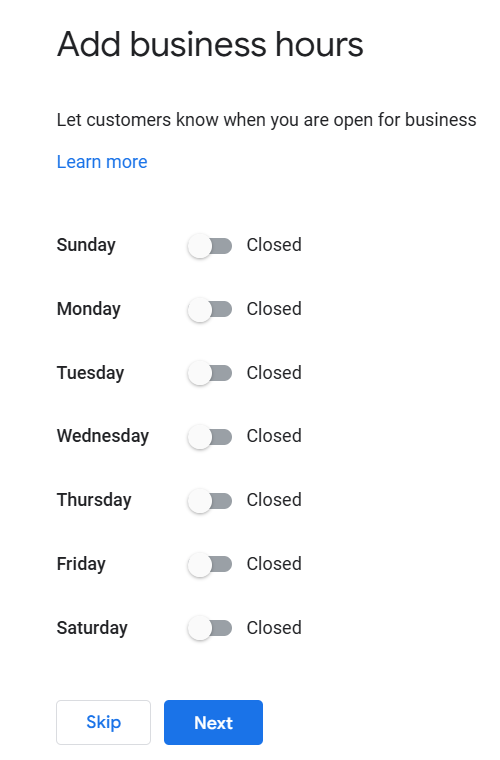
Add Your Service
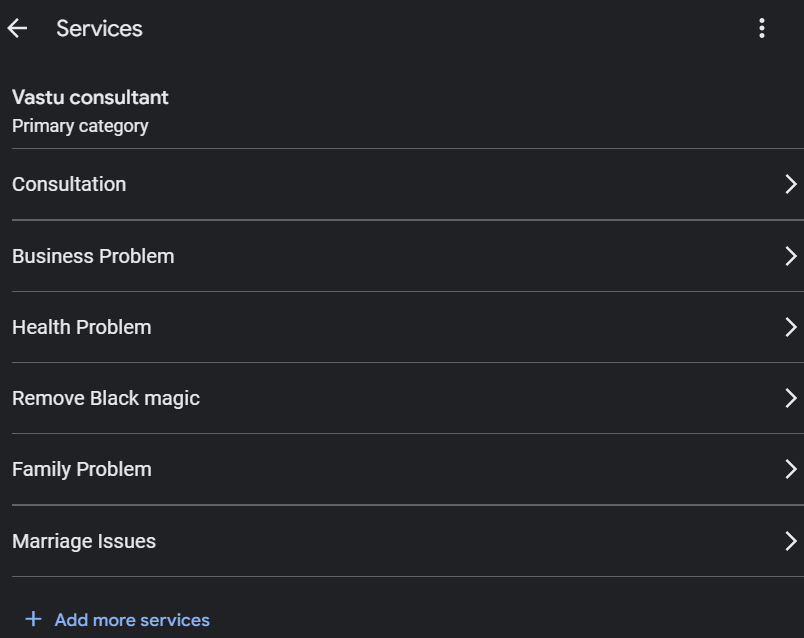
Mention Business Description
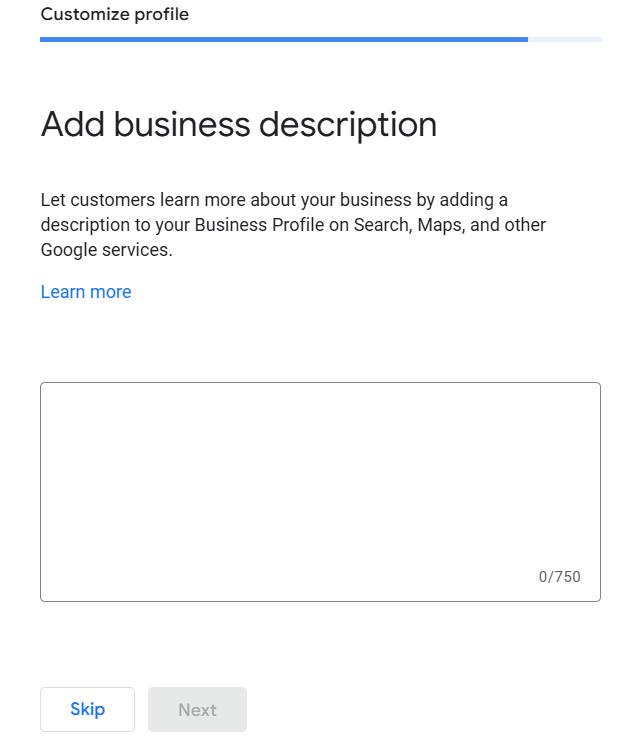
Insert Business Logo
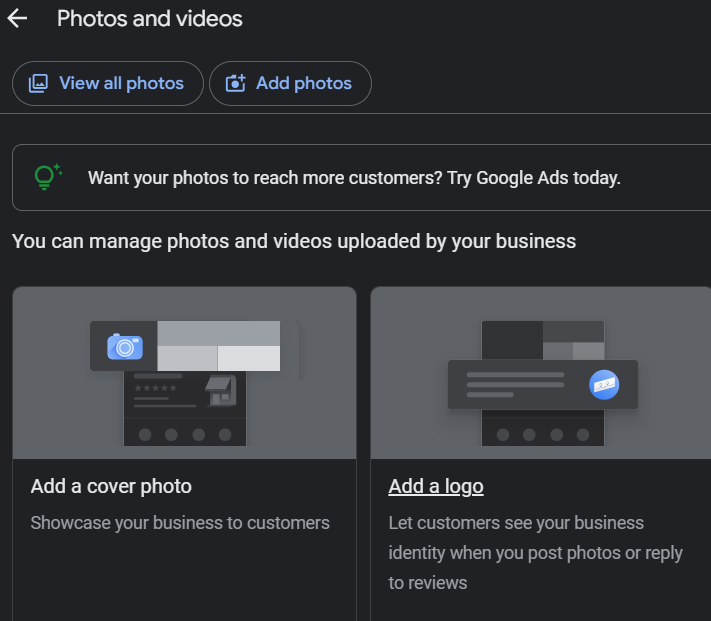
Add Opening Date
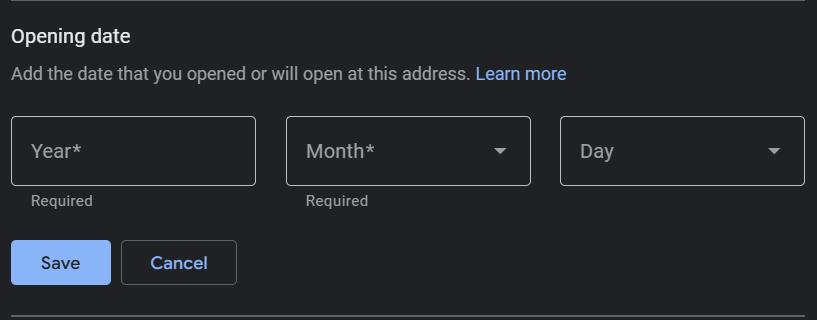
9. Verify Your Listing
Select a way to get verified by Google. The best way to verify your Google business profile manager account is with video verification.
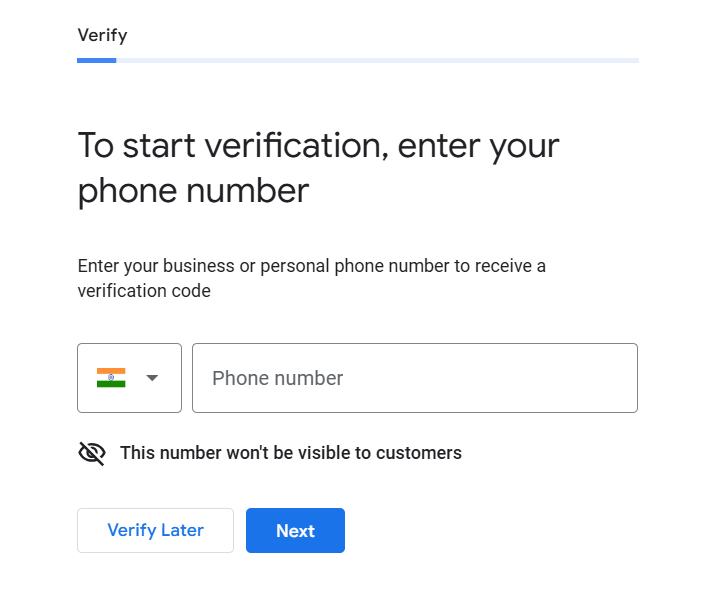
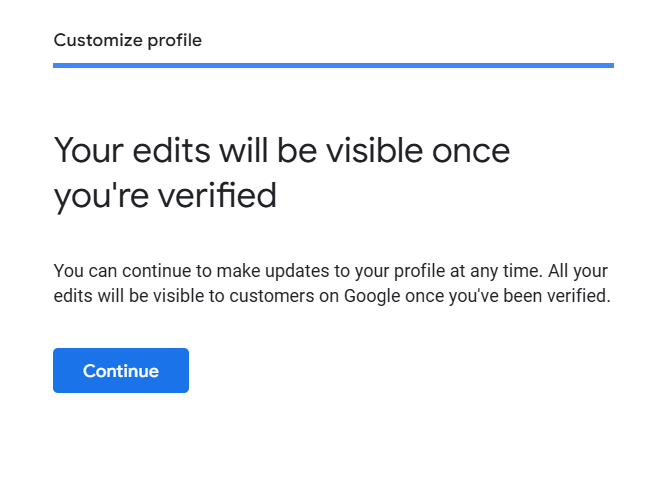
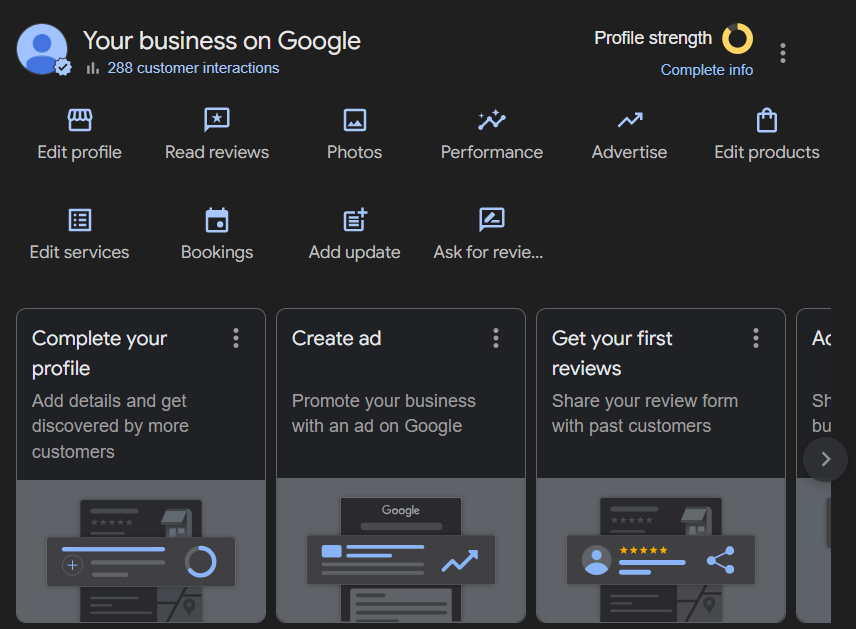
That’s it, your Google My Business account is set up. Well done!
Tips for Optimizing Google Business Profile Manager for Local SEO
Google Business Profile Manager is essential for effective local SEO. With detailed and correct profile helps customers trust your business by showing important information like your hours, contact details, and reviews. Here are some tips for optimizing Google business profile manager for local SEO.
1. Always Keep Your Business Information Correct and Up to Date
Customers depend on the information that you update on the listing. So always keep your information updated regularly. Check regularly your address, open hours, and holidays, especially on occasions.
2. Focus on Primary and Secondary Categories
There are too many categories to select on Google business profile but find your category strategically. Categories are the main factor in ranking your business profile on search engine. Research on target keywords and analyse your competitors to find out right primary category for you. For the secondary category you can use GMB everywhere Chrome extension.
3. Mention products and Services
Edit your business profile on the Google business profile manager dashboard and add the products and services that you offer to your potential customers. It helps your customers to know better what you are offering.
4. Use Special Attributes
Based on your business category you can add special attributes to make your profile unique. For example some restaurants use attributes like “ dine-in”. “take away”, and “food deliver” to increase online visibility.
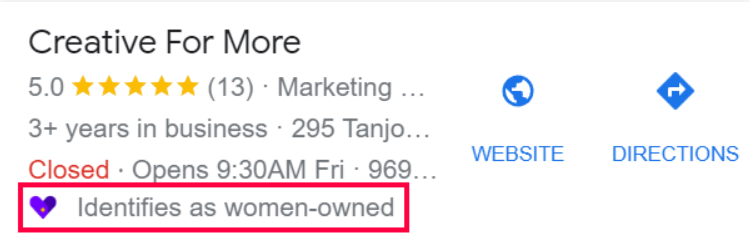
5. Respond to Online Reviews
Keeping eye on and replying to your Google reviews is important because they help convert visitors into customers.
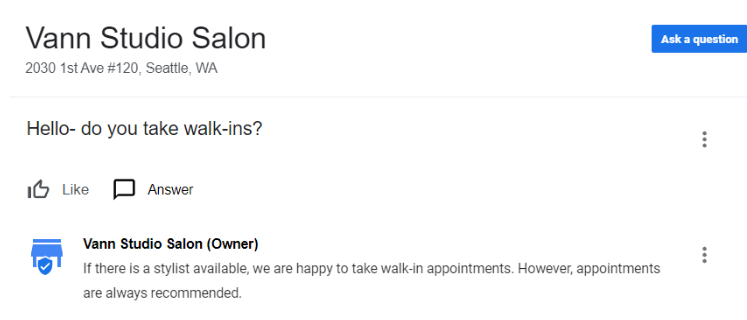
Good reviews build trust and show potential customers that your business is reliable.
By responding to online reviews you show that you care about customer feedback and experiences.
Follow these tips to boost the local SEO of your business by optimizing Google business profile manager.
Common Mistakes to Avoid When Managing Your Google Business Profile Manager
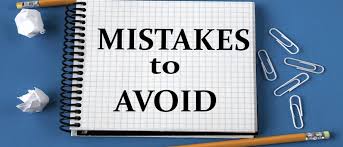
Let’s talk about some mistakes I see all the time:
Mistake 1: Incomplete Information
How to Fix: Make sure everything is filled out completely. Add your business name, address, working hours, and directions to complete your business profile.
Mistake 2: Ignoring Customer Reviews
How to Fix: When someone gives reviews on your profile revert them properly so the other potential customers will see these interactions.
Mistake 3: Inconsistent NAP
How to Fix: Your business name, address, and phone number must be the same everywhere online. Sometimes small differences can confuse Google and hurt your rankings.
Mistake 4: Not Updating Regular Hours
How to Fix: Update your profile regularly. Mention your open hours on occasion.
Conclusion
Google business profile manager is powerful free tool for local SEO. It is worth taking the time to set it up correctly. Start with the basics and add more features as you get used to it.
Local SEO is ongoing process, it is not one-time task. Keep your profile updated, interact with customers, and add new photos and videos regularly. Businesses that do this see the best results.
We hope this article will be informative and helpful for you to set up your Google business profile manager.
Frequently Asked Questions(FAQ)
Q1. Is Google My Business profile free?
Ans. Yes creating and managing Google My Business profile is free. You can set it up without any cost and use it to improve your local SEO and connect with customers.
Q2. Why my Google business profile is not showing?
Ans. Your Google Business Profile might not be showing up for few reasons:
- Not Verified: Your profile needs to be verified by Google.
- New Changes: If you recently updated your profile then it might take some time to show up.
- Suspended Profile: Your profile could be suspended for not following Google’s guidelines.
- Low Ranking: Your business might not be ranking high enough in local search results.
Q3. What is Google business profile optimization?
Ans. Google Business Profile optimization means making your business profile as effective as possible. This involves adding accurate information, using relevant keywords, uploading high quality photos, and regularly updating your profile. The goal is to make your business more visible in local search results and attract more customers.
Q4. How to claim Google business profile?
Ans. 1. Visit the Google Business Profile website.
2. Use your Google account to sign in.
3. Enter your business name and address to find your business.
4. If your business appears, select it and click “Claim this business.”
5. Follow the verification steps.
6. Once verified you can manage and update your business information on Google.